How to Encrypt Emails in Microsoft Outlook
Learn how to encrypt emails in Microsoft Outlook by following these active steps.
NOTE: Before proceeding with these instructions, you must have the encrypted email feature configured.
If your company is needing an IT Team to assist with email encryption or other cybersecurity support, contact us!
To mark a message as encrypted, simply type [Secure] in the subject (capitalization doesn’t matter).
Alternatively, there is an ‘Encrypt’ button under ‘Options’ in the Outlook toolbar when composing a new message. Click the button and select ‘Encrypt’ to apply encryption to your message (see below).
NOTE: When using the encrypt button, there’s no need to type [Secure] in the subject.
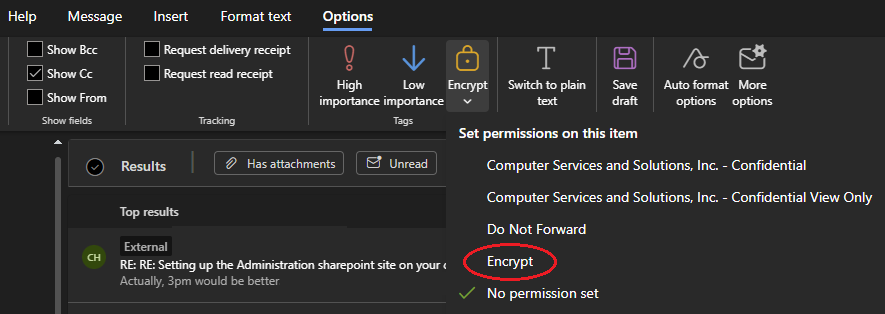
*Your IT Team can configure specific settings, so if you encounter something you don’t like, they can make adjustments.
When sending an encrypted email to another Microsoft Outlook user, the encryption and decryption process occurs automatically. No additional actions are required on the recipient’s end.
If the recipient isn’t a Microsoft 365 customer, additional steps are necessary. Refer to the following link for instructions on opening an encrypted message:
How do I open a protected message?
To test this yourself, send an encrypted message to your personal email account and follow the steps to access it.
If you have any further questions about how to encrypt emails in Microsoft Outlook, contact us!