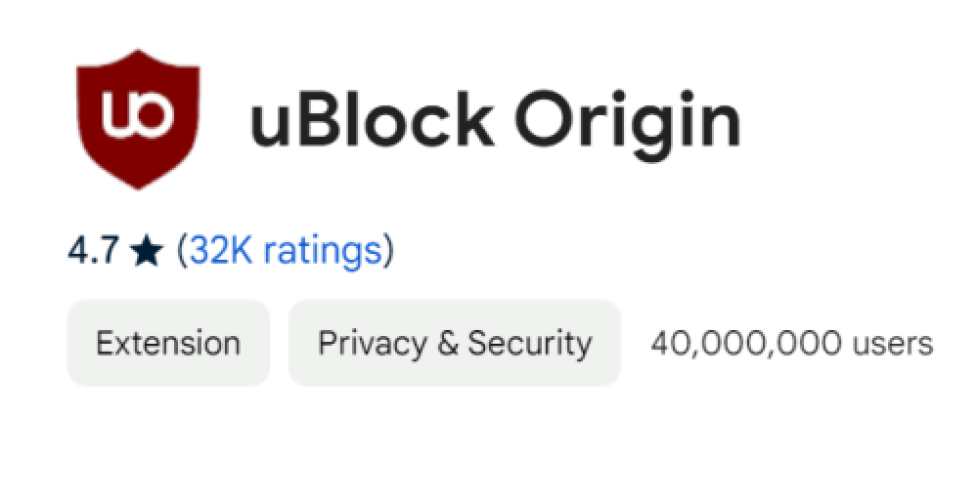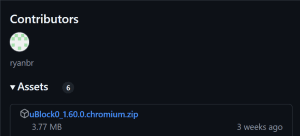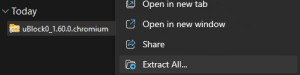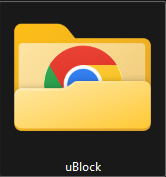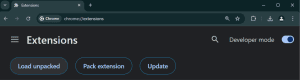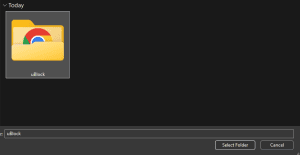How to Manually Install uBlock Origin on Chrome Without the Web Store
Are you looking to install uBlock Origin on Google Chrome or a Chromium-based browser without using the Chrome Web Store? This step-by-step guide will help you manually install the extension, ensuring that you have full control over updates. This method is especially useful if you’re unable to access the Chrome Web Store or if uBlock Origin is ever disabled or removed from the store.
Want to Install uBlock Origin using the Web Store Instead?
Why Manually Install uBlock Origin?
Step 1: Download the Latest uBlock Origin Release for Chromium
- Download uBlock Origin: Head over to the uBlock Origin GitHub releases page and download the latest release of the uBlock Origin extension for Chromium-based browsers. You’ll want to download the
ublock0.chromium.zipfile.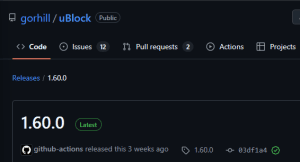

- Unzip the file: After downloading, unzip the
ublock0.chromium.zipfile. You can use any file compression tool like WinRAR, 7-Zip, or your system’s built-in unzip feature.
Step 2: Prepare the Extension Directory
- Rename the folder: Once unzipped, rename the resulting folder to something simple, like
uBlock. This will make it easier to manage and find when updating or reinstalling.
- Ensure settings are preserved: When you later update uBlock Origin manually, you can simply replace the contents of this folder with the new version. As long as the folder name and its location stay the same, your settings will be preserved.
Step 3: Load the Extension in Chrome/Chromium
- Open Chrome Extensions page: Open Google Chrome (or your Chromium-based browser) and navigate to the extensions management page. You can do this by entering
chrome://extensions/in the address bar. - Enable Developer Mode: At the top right of the Extensions page, you’ll see a toggle for Developer Mode. Click this to enable it, which allows you to load unpacked extensions.
- Click ‘Load Unpacked’: Once Developer Mode is on, click the button that says Load unpacked extension….

- Select the uBlock Origin folder: In the file selection dialog, navigate to the folder you created in step 3. Select this folder and click Open/Select Folder.

- Installation complete: Your Chrome or Chromium browser now loads and makes the uBlock Origin extension available.
Step 4: Updating uBlock Origin Manually
Remember, because you manually installed uBlock Origin, it won’t update automatically. However, this also means you get to control when and how to update it, which comes with its own benefits:
- Update at your own pace: You can choose when to update. Allowing you to avoid potential bugs or issues in newer versions.
- Revert to previous versions easily: If a new version introduces problems or unwanted changes, you can easily reinstall the previous version by downloading and unzipping it into the same
uBlockfolder.
What to Do If the Chrome Web Store Disables uBlock Origin
If the Chrome Web Store ever removes or disables the uBlock Origin extension—whether due to policy changes, temporary issues, or unforeseen conflicts—this manual installation process becomes even more crucial. By sideloading extensions, you can:
- Continue using uBlock Origin: If the extension is no longer available in the Web Store, sideloading it allows you to use it without interruption.
- Prevent loss of settings: Since your settings are saved locally in the
ublockfolder, you don’t need to worry about losing your configuration even if the extension is disabled or unavailable for reinstallation from the Web Store. - Stay in control: You are not reliant on the Web Store for updates or installation. Giving you the flexibility to manage your browser’s ad-blocking functionality independently.
Why Is Google Disabling Manifest V2 and How It Affects uBlock
- Google is phasing out Manifest V2 to introduce Manifest V3, which aims to improve privacy, security, and performance in Chrome extensions. However, this change limits how extensions like uBlock Origin block ads and filter content. With Manifest V3, uBlock’s ability to block ads and trackers may be reduced due to stricter controls on network requests.
- To adapt, uBlock has introduced uBlock Origin Lite (uBOL), a Manifest V3-compatible, permission-less content blocker. uBOL blocks ads and trackers right away, uses fewer system resources, and doesn’t require broad permissions. Users can grant extra permissions on specific sites to enable advanced filtering.
- While Manifest V3 may reduce the original uBlock Origin’s power. uBOL offers a lightweight solution for privacy-conscious users who want efficient ad-blocking without heavy permissions.
Conclusion
Manually installing uBlock Origin on Chrome or Chromium-based browsers lets you control updates and ensures you can keep using the extension. Even if the Chrome Web Store removes or disables it. Sideloading offers a reliable way to maintain access to your preferred ad-blocker. This way you can continue enjoying an ad-free browsing experience.
Be sure to check for updates regularly on the uBlock Origin GitHub page to stay current with the latest security improvements and features.
Tired of ads but worried about important emails not making it to your inbox? While tools like uBlock protects you from unwanted distractions online, FixEmail ensures your emails reach their destination safely. With automated DMARC setup and phishing protection, you can secure your brand and inbox effortlessly. Start for FREE today and enjoy peace of mind with every email sent! View FixEmail now!
Need Help?
Is your organization looking to enhance online security and improve browsing experiences? Contact us today for a consultation to learn how we can help ensure the safety and efficiency of your online activities. Let us assist you in creating a more secure digital environment!